Google Play Store Finally Gets Revamped and Improved for All Android TV Models
Google is currently launching a new Play Store app update for all Android TVs.
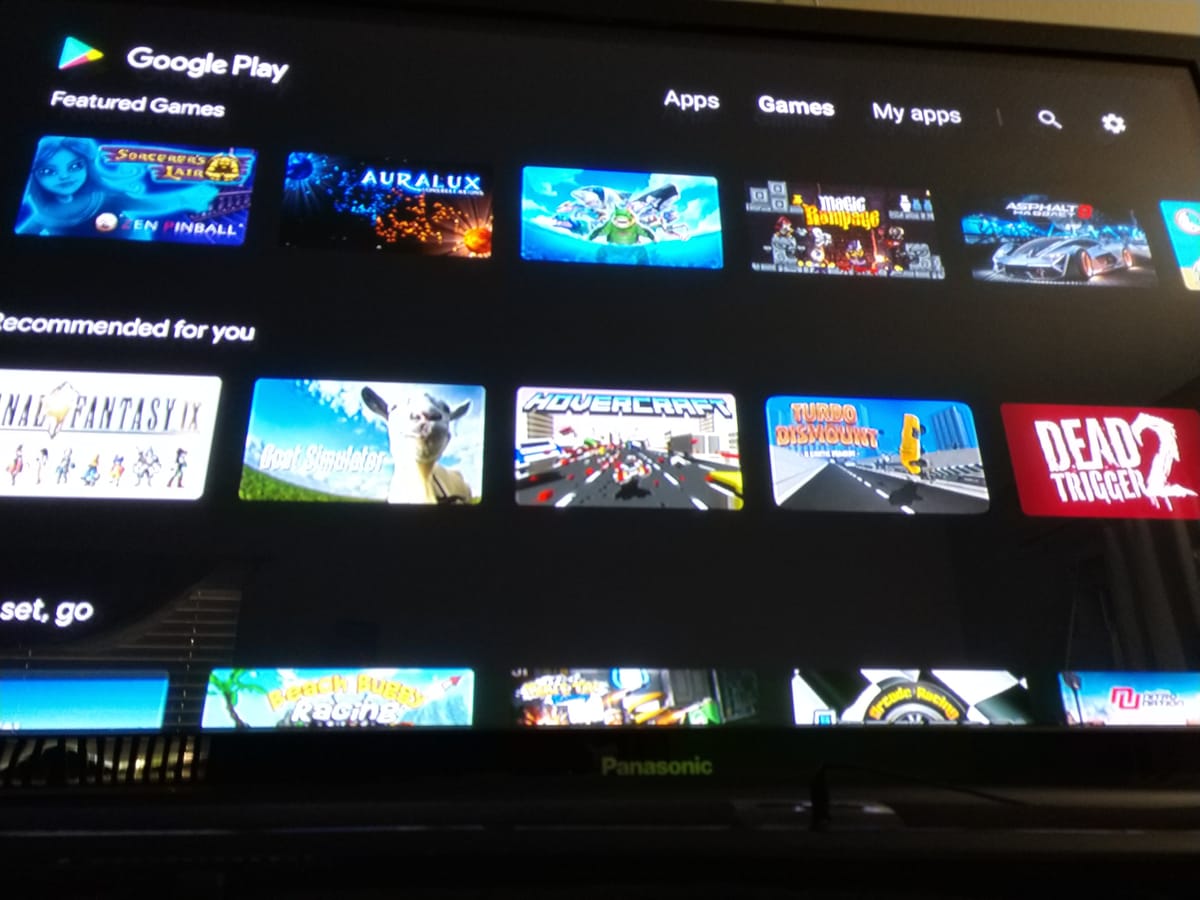
The Google Play Store screen on Android TVs has been criticized heavily in the past, and it seems like Google has finally caught word of this and decided to improve their user interface. The Google Play Store looks on Android TVs hasn't been updated for a long time, and now we can finally cheer as this old menu will become more modern in terms of looks and functionality.
The new Android TV Google Play Store revamped UI was first teased at Google I/O May 2019 event and we're finally getting it no less than 6 months later. With the new interface we're getting better app discoverability that will improve the way apps can be found such as recommended categories that are based on your already installed apps. Also, a cool new thing about the Android TV Play Store by Google is that from now on each app will feature a video that can auto-play when available to give a better view of the features that they will find once said app is installed. However, there is a small thing that worries me about this new Google Play Store interface, and that is the fact that Google will start advertising apps inside the Play Store and surely soon enough this will mean that apps that I'm most surely not interested in will be featured on the Android TV screen.
The Google Play Store app on Android TVs features more than 5000 apps and this number continues to grow with each passing day, which means that this UI revamp was truly needed as it will become harder and harder to find an app that you're actually interested in installing it. The update is currently rolling out for all the Android TVs that are featuring Google Play Store inside, and you can simply update it by opening it and going to the "my apps" tab and hit the "update all apps" button. NOTE: each TV brand might have a different name for their Google Play Store menus, so you should simply open the Apps list and confirm if there are any new updates ready for your installed apps.
If the Google Play Store app shows signs of bad performance after the update is installed, then you should simply reboot your TV and the issues should be fixed afterwards. If the update isn't available for your Android TV, then you should know that you can force an update following these steps: open Google Play Store, go to Settings and open the About section, then tap the "Play Store version" rapidly and you will be told that the "new version" will soon be installed and you can close the App Store and re-launch it after a few minutes.




